By Bayle Emlein
You’ve paid for them. You might as well take advantage of the accessibility features built into Windows 7. Many of these tools, such as the screen reader and magnification, can be helpful in everyday operation, especially if you’re using a small screen, such as a netbook.
It all starts at Control Panel. Then look for the Ease of Access Center to turn on and manage the individual feature.
The accessibility features can be divided into categories:
- Visual supports make things easier to see.
- Magnifier enlarges the display in the focus area. It might take a bit of practice to learn to locate your target as you scroll around the big screen, but text in child windows is not clipped the way it is when you change the screen font size.
- OnScreen Keyboard places an operational keyboard on the desktop. When might you want that? When using an itty bitty netbook.
- Aural supports use your listening and hearing.
- Narrator reads text on the screen. (ZoomText is a commercial product that offers more features. For less money, and fewer features, NaturalReader and ReadPlease offer a free version of their text readers as well paid versions with added features.)
The Windows 7 built-in speech recognition application works quite well. It is usually necessary to boost the microphone for any speech recognition application. Go to Control Panel > Hardware and Sound > Sound > Manage Audio Device > Recording tab and increase the microphone volume. As with the commercial speech to text products, it’s worth your time to go through the training process that is offered. The tutorial is also worth a look/listen: Go to Control Panel > Ease of Access > Speech Recognition > Speech Tutorial. (The commercial program Dragon Naturally Speaking [Dragon Dictate on the Mac platform] has more features.) Both have options for controlling the computer as well as for text input.
The Win7 Accessibility can reduce a few of the hassles in your computing life. features and are just fun to play with. It’s not hard to set them up. Just watch out for Narrator. It’s like a five-year-old that just will not stop reading to you. However, the reading letter-by-letter feature can be helpful for someone learning to type, as it echoes each key as it is pressed. In theory, this reduces the need to watch fingers.




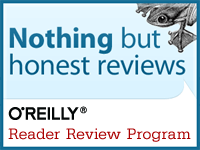
No comments:
Post a Comment