Wave goodbye to snow and polar vortexes—spring is here (sort of). This means saying hello to April showers and May flowers, as well as some cleaning up around the house you've been putting off all winter. Don't just concentrate on mopping your floors and making those bathroom sinks look shiny, though: Your computer could use some cleaning too.
In the spirit of the season, iolo put together some spring cleaning tips for PC users. Feel free to use any of our tips in any spring cleaning features that you might like to put together.
How NOT to Clean Your Hardware
Be sure to unplug your computer before you start. Second, never spray liquid cleaners directly into your system. If you use any liquid to get rid of dust, pour it lightly onto a cloth first.
Fans and Vents
When it comes to the hardware portion of a routine PC cleanup, your best friend is a can of compressed air, which will allow you to blast every fan and vent on the outside of the tower.
Tackling the Interior
First, touch something metal for several seconds to ground yourself and prevent static electricity from damaging the sensitive inside components of your system. Next, remove any added video or audio cards and place them aside. Other components, like audio connectors and port extensions, can be taken out too. Be careful when using a vacuum—it's effective for much of the built-up dust, but don't get it near any PC components. Get out the brush and compressed air you used for the exterior and very gently get to work on the motherboard and slots.
Piecing It Back Together
Before you seal the machine back up, carefully clean all of the components you set aside with your brush. Then put them back where they belong, ensuring that you replaced everything to its rightful position and you didn't leave any cleaning materials inside the case. Close it all up, but wait at least half an hour before plugging in your now-clean PC and booting it up again.
2. Apps
Clearing Out the CRUDD
Go through your applications folders. Chances are, there will be some programs listed you've barely even noticed before—some of them may have come pre-installed and others may have installed themselves without your knowledge. Regardless, if you don’t need them, you can delete them.
Update Everything
Set aside some time to tackle updating all the software you've been putting off. Installing software updates will speed up your system and make sure your computer is protected against many of the latest security threats, which get patched regularly within programs but remain unpatched in older versions.
3. Hard Drive
Benefits of Backup
Back up your files onto an external hard drive or cloud storage service. Then go through your library and delete some of the stuff you don't use very often anymore.
Get Rid of Fragmented Data
Run a defragmenter to remove clutter from your hard drive. Like many of the processes on this list, you should do it more regularly than once a year.




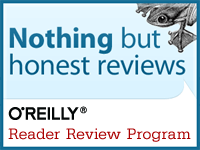
No comments:
Post a Comment