Not long ago, Microsoft released a relatively major update for Windows 10. While this is exciting for anyone looking for new features and fixes for their devices, those with small solid state drives might suddenly be feeling the pinch thanks to a loss of 24 GB in storage.
As it turns out, the update doesn’t clear out of your computer after it’s installed, so it ends up sucking down that space unless you manually delete everything. If you’re suddenly running low on drive space — even though you haven’t added anything large recently — then this is likely the reason.
Don’t worry, though, because we’re here to show you how to get rid of those files and reclaim that lost space!
The first thing you need to do is click Start and type “Disk Cleanup” into the box. Select the drive on which Windows 10 is installed (as that’s the one that will have lost the space) and click OK.
Next, click Clean up system files near the bottom of that window. From there, it will do the scan to determine how much space you can save.
On the top of the list, you’ll see Previous Windows installation(s). This is the big one that you’ll want to delete. Just keep in mind that this file lets you restore to previous versions of Windows, which is why Windows doesn’t clean it up in the first place. However, it you don’t plan on going back, then it’s perfectly safe to delete.




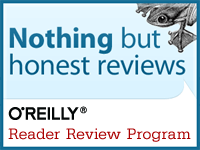
No comments:
Post a Comment