By Robert Sanborn
One of the holy grails of the home computer user is a simple, consistent, and strong internet connection throughout your house or office. I have had low power routers and high powered routers. I have probably used a dozen different repeaters and range extenders. And right now, to get just decent coverage in my house that is not really that big, I use a big Netgear Nighthawk up in my office and another Netgear as a repeater downstairs and still, we have connection problems. There are five different hotspots in my house and of course, there is no way to seamlessly go from one location to another without disconnecting and reconnecting. Oh sure, if I lose signal in one part, the phones and tablets will automatically switch to the signal it finds but what happens when the signal is still there but very weak. It doesn’t switch and you get crappy connections.
So at CES this year, I ran into the folks at Belkin who have taken over Linksys and they tell me that they have the solution to my problem in what is called a “Mesh”. I will get into how it works in a minute but let me say, my eyes glazed over when they tell me it will solve all my problems. I have heard that way too many times. Today the box arrived.
The Linksys VELOP whole home Wi-Fi. I must say the packaging is impressive and elegant, I mean, whoever designed the packaging should win an award. Flip the lid and you see three white towers that are seven and a half inches high by two and a half inches on each side. The first interesting part about setting it up is that you download the Linksys app from either the Apple App Stor or on Google Play. Not for your home computer.
Setting it up is easy to start. Download the app, plug in your first node and the app finds it. It was rather slow to find it so you need to be patient. Same with connecting to the modem you have and in my case, I needed to power down the Spectrum cable modem because it did not connect to it the first time and of course, depending on your modem, can take a while to power back up. This time, it appears to have connected. From here, you create your Wi-Fi network name (SSID) and password.
The rest of the setup is very intuitive as it checks your signal strength as you add devices to other locations. After just setting up two devices, I could easily tell that my signal strength in different parts of my home were already higher. Netgear has a nifty tool for your phone called the Wi-Fi Analyzer to tell you what the signal strength in different locations are and also what Wi-Fi hotspots are close to you. Try it in the airport and you will find a ton of signals. Once a new node is set up, it checks to let you know that you have good signal strength in that location. It didn’t say but I suspect if it was not good, you could simply unplug it and move it to another location. I waited over an hour before setting up the final node and the only snag was that the power did not come on when I plugged it in. there is a power switch on the bottom so you can turn it off and back on and there is even a reset switch in case you need to start over with that particular node.
Once you are set to go, it then goes out and downloads the latest firmware, installs it, and restarts the devices.
Of course, the acid test will be when my daughter takes her iPhone and iPads to different rooms to use them. The phone App seems to work quite well and I turned on outage notices so will be interesting and I hope I hear nothing at all. From the analyzer above, it appears that the signal strength everywhere is very high (above 80%) nearly all the time. The other good news is that now I don’t have to keep switching hotspots in my home because of the different signal strengths.
Part two will be posted tomorrow.







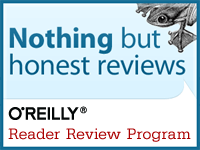
No comments:
Post a Comment