By Robert Sanborn
Outlook is a wonderful program for managing your email but the problem is that it can be difficult to work with especially when you want to make sure your email system is backed up. Think of an Outlook file as a massive database where your emails are entries to that database and not individual messages.
Because it is a database, this first section will be about making sure your Outlook file is clean and problem free. The second section will be on managing those Outlook files. Outlook has been around since the early days of Microsoft Office and has changed radically with the changes in Office. I don’t intend this article to be about how to use Outlook, just on how to make sure that when you use it, it has not been corrupted and is clean and workable.
In Outlook, a personal folder file is a file with a.pst extension which is usually stored on your computer's hard disk or on a company server. Personal folder files contain messages, forms, attachments notes, calendar, address book, and other message folders. You can work with a personal folder file as you would with any other file and you can copy or move a .pst file to another location on your computer or a server. These files allow you to work with your email when you are not connected to the server or the internet.
Personal Folder files can get very large. It is not uncommon for a .pst file to grow to over 10 gigabytes in size, way too much to be held on a DVD disc, so saving them offline can be difficult. If you have a ton of emails (say over a few thousand) with lots of attachments that you leave attached to the messages, then the solution is to have multiple .pst files and the good news is that they can still all be available in Outlook all at the same time.
So first of all, make sure you know what versions of Outlook you have on each computer. With Outlook 2007 & 2010, hit the file tab and then click on help. Next would be to make sure you have all of the updates for the version of Outlook you have. In Outlook 2010, you would click on File / Help and then Check for Updates. Also probably a good time to make sure your version of Windows is up to date as well by clicking on Start / Programs / Windows Update.
If Outlook does not appear to work very well, you might want to repair your personal file folders. Go to Microsoft’s Search site and look for "Inbox Repair Tool" and of course, the instructions will vary by what version of Outlook you are using. For Outlook 2003 and earlier, it is a file scanpst.exe which is located on your hard drive. For Outlook 2007 & 2010, it is located on the first Office CD or you can get it here: http://support.microsoft.com/?kbid=272227
Watch for more tips tomorrow on cleaning up your Outlook data files and making them manageable.
Because it is a database, this first section will be about making sure your Outlook file is clean and problem free. The second section will be on managing those Outlook files. Outlook has been around since the early days of Microsoft Office and has changed radically with the changes in Office. I don’t intend this article to be about how to use Outlook, just on how to make sure that when you use it, it has not been corrupted and is clean and workable.
In Outlook, a personal folder file is a file with a.pst extension which is usually stored on your computer's hard disk or on a company server. Personal folder files contain messages, forms, attachments notes, calendar, address book, and other message folders. You can work with a personal folder file as you would with any other file and you can copy or move a .pst file to another location on your computer or a server. These files allow you to work with your email when you are not connected to the server or the internet.
Personal Folder files can get very large. It is not uncommon for a .pst file to grow to over 10 gigabytes in size, way too much to be held on a DVD disc, so saving them offline can be difficult. If you have a ton of emails (say over a few thousand) with lots of attachments that you leave attached to the messages, then the solution is to have multiple .pst files and the good news is that they can still all be available in Outlook all at the same time.
So first of all, make sure you know what versions of Outlook you have on each computer. With Outlook 2007 & 2010, hit the file tab and then click on help. Next would be to make sure you have all of the updates for the version of Outlook you have. In Outlook 2010, you would click on File / Help and then Check for Updates. Also probably a good time to make sure your version of Windows is up to date as well by clicking on Start / Programs / Windows Update.
If Outlook does not appear to work very well, you might want to repair your personal file folders. Go to Microsoft’s Search site and look for "Inbox Repair Tool" and of course, the instructions will vary by what version of Outlook you are using. For Outlook 2003 and earlier, it is a file scanpst.exe which is located on your hard drive. For Outlook 2007 & 2010, it is located on the first Office CD or you can get it here: http://support.microsoft.com/?kbid=272227
Watch for more tips tomorrow on cleaning up your Outlook data files and making them manageable.




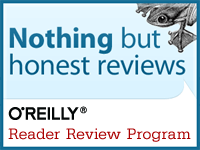
No comments:
Post a Comment